[[PROMPT GUIDE]] ⦿ [[MYO/Redesign GUide]] ⦿ [[Request Guides]] ⦿ [[Site Features]]
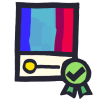 MYOS AND REDESIGNS
MYOS AND REDESIGNS
A design approval classifies any change made to the design of an Official Skire Character. Most of the time, these require design approval. Details are listed below for each request type. We have multiple resources to check out if you want help when working on a design! Please feel free to DM an admin, or utilize our Discord's Design Help channel for member feedback and input.
Please do NOT post images publicly before your design is approved, unless it is done so in the appropriate Discord channel.
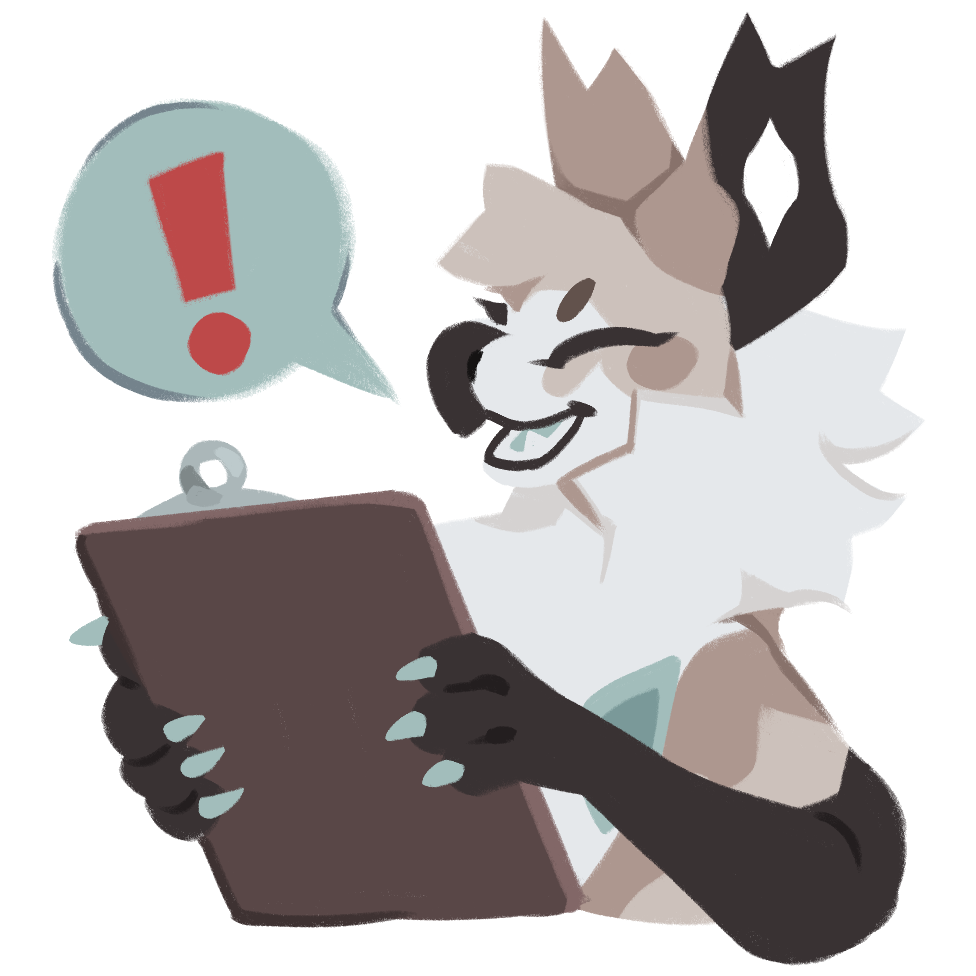
📍Design APprovals
This page covers both MYO Designs and Redesigns.
- MYO Designs require a MYO Slot of some kind. A great way to get your first slot is through the Elder's MYO Questline, but there are many ways, such as through crowns, raffles, and via USD purchase.
- Redesigns are when you change an already existing design. These still have to recognizably resemble the original! Read on for more info on these limitations.
- All designs have traits, or can have traits added through MYOs and Redesigns. These can be applied via Trait Ticket and Trait Item!
- You can see a history of your approvals under the Design Approval Submissions section of the site. To start a design submission, navigate to the specific character or MYO Slot's Masterlist page and select Update Design or Submit MYO Design on the Menu bar to the left.
- Once submitted, you might recieve feedback from the mods. This can take time! Once everything is good to go, your design's page is automatically updated.
Click me to continue your tour!
Make Your Owns (MYOs)
- MYO Slots are entirely new designs that start as blank slots with no design attatched until they are designed.
- You must use traits listed on our trait list for the respective species you are designing and the trait rarities attatched to the slot.
- You cannot base a MYO design off of a pre-existing character or a copyrighted one under any circumstance.
- If you are inspired by something, please be respectful when using this inspiration and do not copy others’ ideas directly.
- The art uploaded to your design submission must be the design you would like to see on the masterlist. Once approved, the MYO Design is uploaded automatically to the Masterlist Entry.
Redesigns
- Redesigns allow you to take a pre-existing Skire design and change it to suit your preferences within reason. All redesigns must be submitted for admin consensus and approval, and note that a single admin cannot provide approval on a design.
- Redesigns MUST be based off of the Original Design. To see this design, please find the FIRST image listed under your character's Images tab, labelled as Original Design.
- if you would like to edit the existing art on a design, you MUST get explicit approval from the artist who created the art/design, and this proof must be provided in the form of an image link within the design approval.
- The art uploaded to your design submission must be the design you would like to see on the masterlist. Once approved, the redesign is uploaded automatically to the Masterlist Entry.
Redesign Limitations
- The design must always resemble the original in a recognizable way, meaning that the design must be recognizable as related-to or based on the original design.
- A rule of thumb is that if you drastically change one of the categories below, do not make drastic changes to the other categories, or at the very least make them minor.
- Please keep in mind the silhouette, or the main/defining shapes of a Skire design. Drastic changes in the silhouette are usually advised against, such as switching a glowing eye for a hooked tail, as it changes a very important aspect of the design.
Things you can change
A redesign can change any of the following information, but it MUST be sent in for approval.
- Traits - The attributes assigned to certain aspects of a design
- Markings - The patterns that cover the design
- Hues - The base color hue of the design and its markings (red, green, blue)
- Values - The lightness and darkness of the design and its markings
Free/Cosmetic Changes
When making a cosmetic change only, please submit a design approval if you would like it reflected on the masterlist image.
- Hair length, color, and style.
- Body Type
- Any art update where the base design does not change, only the art.
Reverting a Design to a previous version
To revert a design, please use a Claim!
You may only link to an image that is currently onsite. Please note that certain designs may be asked to be resubmitted as a Design Approval if the art no longer follows our requirements for submission.
 REVERTING A DESIGN (Click Me!)
REVERTING A DESIGN (Click Me!) Open up and create a new claim. There are instructions directly on this page for the proper form to use!
Find the Images tab on your character's Masterlist
Find the image you would like to revert to, and copy its image address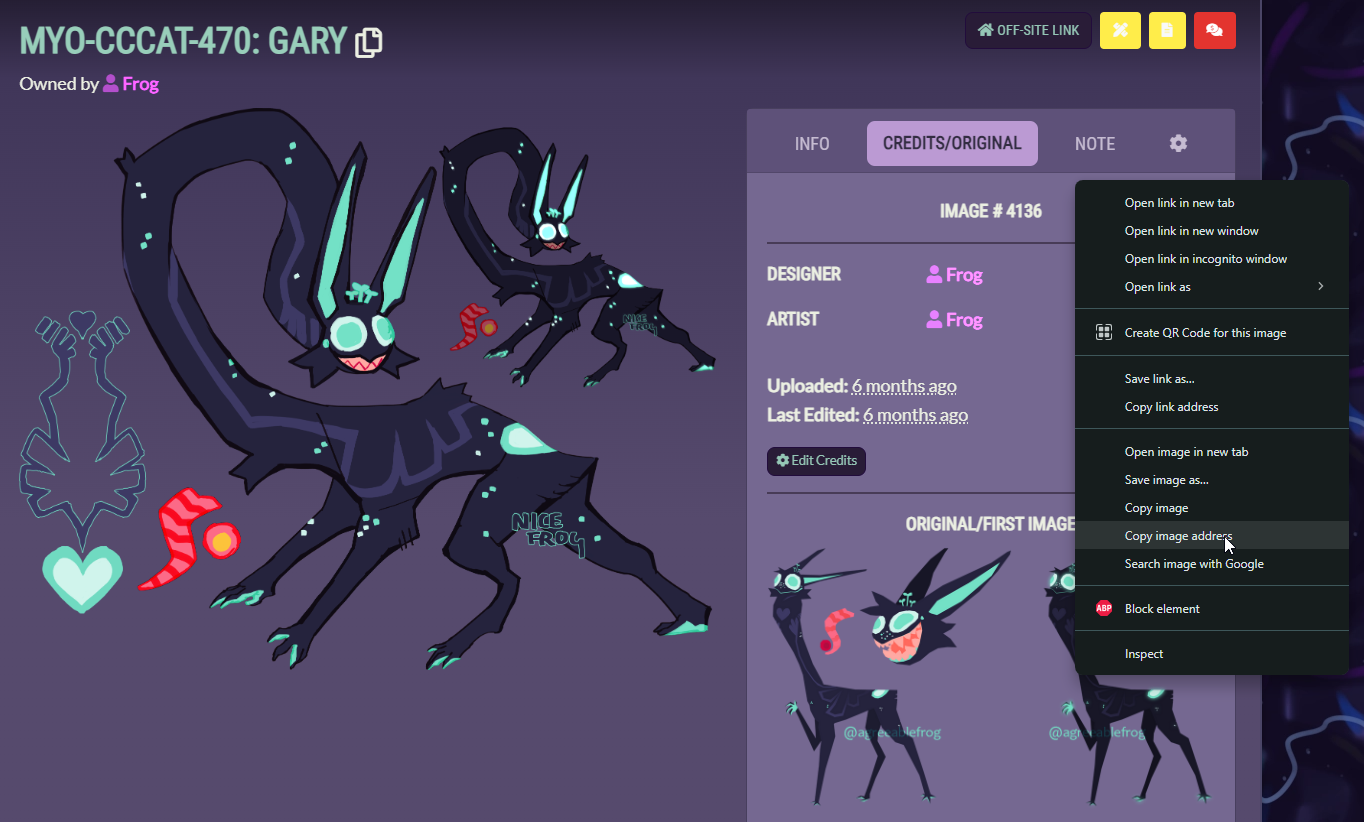
Pase the image address in the URL
Use the following form to submit in the comments.
Masterlist: Link Masterlist Entry here
Image to be used: List the image number or an identifying piece of information about the image.
Traits: To your knowledge list the traits on the design you are reverting to if they are not already present
List the Character Code / ML Number attatched to the claim.
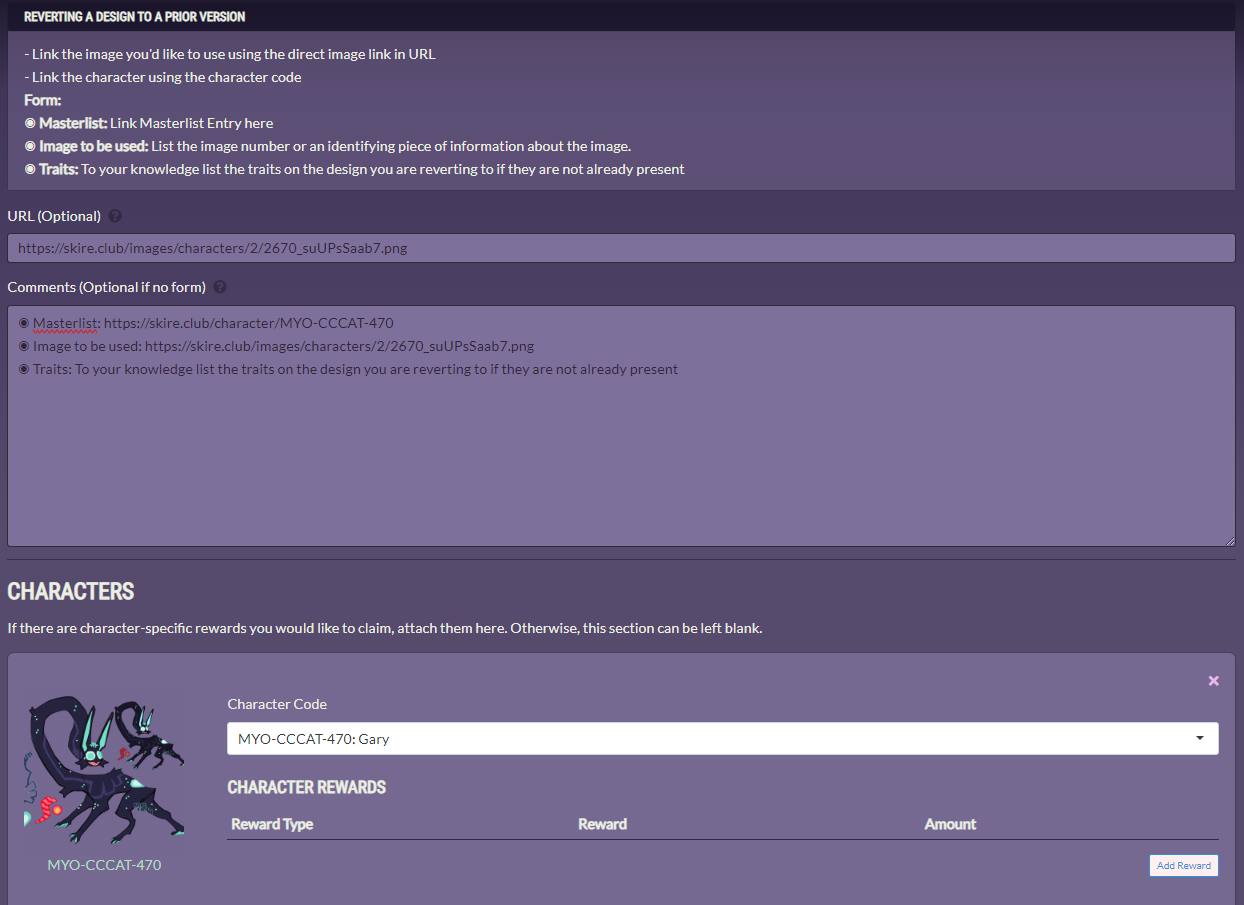
Then submit!
Trait Changes
Traits can be swapped out for other traits that are the same rarity. For example: if you had the rare floating crownpiece trait you could swap it for the rare split tail and therefore make the crown common while changing the tail to a rare tail.
- Traits CANNOT be swapped if they are added using a specific trait item. If you use an item such as the Silky Brush to add Royal Fur to a CCCat, you will not be allowed to switch that trait for a different uncommon trait. You may edit the trait itself, such as changing the royal fur's length and placement, but it must remain the base trait itself cannot change.
- Traits CAN be swapped to a different trait of the same rarity if they are added using a Trait Ticket.
- You may downgrade a trait at a 1:1 ratio, so one rare trait can be downgraded into one uncommon. Traits cannot be upgraded
CCCat Eye and Tongue Color Rules
This ONLY applies to CCCats. There are no color restrictions on other species.
Color values for a CCCat's eye and tongue must fall at or above 43% Saturation and Value/Brightness. Below is a list of the programs that do and do not work to do this, including links to free accessible software that can color pick properly.
Please note that iPad screenshots will dull colors! Please directly save your image as a PNG or JPG to mitigate this.
The exception to these rules are Dead Eyes/Tongues and Old-Gen Eyes/Tongues. Please refer to our Rules for information on Old-Gen
 WORKING PROGRAMS (Click Me!)
WORKING PROGRAMS (Click Me!) - Sai2 - Window > HSV/HSL Mode > HSV [Grabs correct colors]
- Procreate - Value mode grabs correct colors
- Clip Studio Paint - Grabs correct Colors
- Photoshop - Grabs correct Colors
- Ibispaint - Grabs correct Colors
- Medibang Desktop - Grabs Correct Colors
- Photopea - Grabs Correct Colors [Free for any web browser]
 NON-WORKING PROGRAMS (Click Me!)
NON-WORKING PROGRAMS (Click Me!) - Firealpaca - Box is technically HSV but does not show numbers
- Medibang Ipad/Mobile - Technically HSV sliders but they do not show you numbers
- Sai1 - Colors are innacurate [43S = 49] / [43V = 110]
- Autodesk Sketchbook Mobile / Ipad - Colors are innacurate [43S = 27] / [43V = 33]
- Krita - Not currently compatible with HSV but was in older versions
A flat colored eye and tongue reference must be included upon design submission
Species Checklist
Please toggle the spoilers below to check that you have everything you need for a swift approval!
Please make sure all traits you list are depicted in some way on the masterlist image.
 CCCATS (Requirements)
CCCATS (Requirements) CCCats are the only species that have a specific color restriction!
- Minimum one pattern
- Eye and Tongue Reference - flat colored. You may include a shaded reference only if an unshaded one is also included
- Teeth/Mouth reference
- Crowns present, attatched to the design to demonstrate placement
- Hands and feet have 4 digits (3 fingers, 1 thumb)
 CROOKS (Requirements)
CROOKS (Requirements) - Minimum one pattern
- Knuckle bones properly included on hands and feet
- Tendril reference is present, with visual to demonstrate placement on the design
- One Cluster present with an eye pattern reference
- Muzzle patch is present with a clear divide between patch and the rest of face. Make sure teeth are not included externally to the patch
- Larger arms and hands
- Hands and feet have 4 digits (3 fingers, 1 thumb)
 GRAVENTS (Requirements)
GRAVENTS (Requirements) - Side Vents and Socket Vents on the body. If the back of the gravent is visible, please also include the exit socket vents located behind the true wings
- Holed ears
- Dunkle Teeth - Teeth that are solid and not separated
- Eye Patch
- Hooks on true wings
- Vent wing reference
- Flat tail with at least one hole
- Hands and feet have 2-4 digits that resemble bird feet.
 NAUTIPODS (Requirements)
NAUTIPODS (Requirements) Nautipods are required to have TWO forms depicted on the masterlist.
- Humanoid form and Pod form
- Humanoid hands and feet are segmented in some way. 5 fingers are required for hands, and feet styles may have a larger variance of shape as long as they resemble feet and legs in some way
- Soft joint patches on the neck, wrists, and ankles
- At least two tentacles. Tentacles must also be depicted on the humanoid form
- A Helm and Shell. The Helm may be closed on one form's reference as long as it is shown open on the other form. There should still be a partial visible reference of the humanoid form face somewhere on the image if the helm is fully closed
- At least one small spike on each side of the upper helm resembling a tooth
- Traits from the pod form are mirrored on the humanoid form. Shell/Helm, Body, and Tentacle traits must be mirrored on the humanoid form
Submitting A MYO or Redesign Request
Design Approvals
To submit a design approval, you must Go to the character's page individually.
Please use a prompt submission if:
- You are submitting a MYO design
- You are submitting a Redesign
- You are submitting a Cosmetic or Art Update
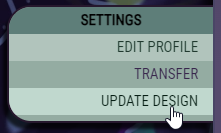
To submit a design, please go to your character's individual masterlist page. This will say either Update Design or Submit MYO Design.
Click the Update Design button at the very bottom of the sidebar. This will give you the option to create a Design Approval Draft. This draft can be saved along the way so you can come back and update it!
A request will not be sent to admin until it is fully submitted and all sections are filled out. Please make sure that everything you list is accurate! All images, traits, and items used should be what you intend to be updated on site! When approved, those criteria will be automatically updated onto the Masterlist.

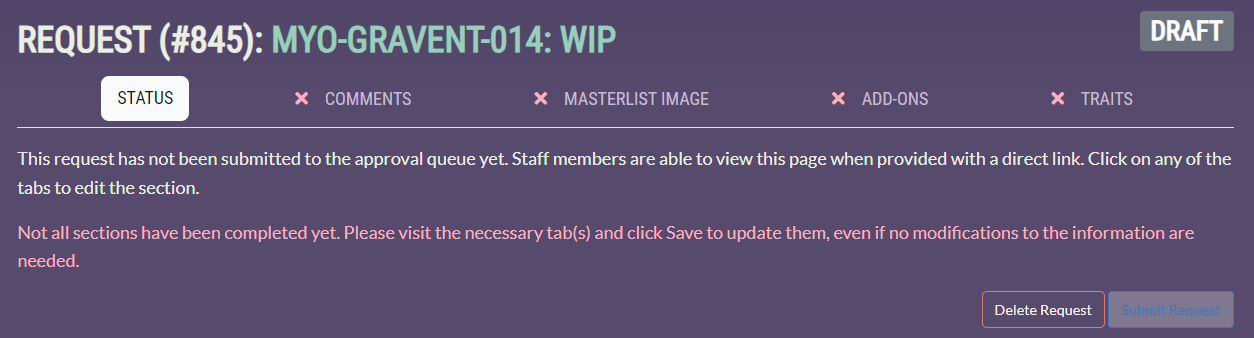
This will be the first page visible after creating a new draft!
Status shows if your design is submitted or not.
Delete Request will remove the request entirely and scrap all of the attached information.
Submit Request allows you to submit your request for approval once all of the sections are saved and completed.
🟢Green Circle - The section is saved and completed.
❌Red X - the section is not yet filled out and saved.
PLEASE NOTE: if you have a design approval already in drafts, it will ask you to edit the pending submission rather than creating a new one.
Sections
 COMMENTS (Click Me!)
COMMENTS (Click Me!) Please list anything you would like the admin to know about your request as well as list the following form as it applies to your submission type.
◉ Traits Used:
- Please ALSO list these under the traits section
- Do not list common traits.
- Do not include anything in the trait notes unless it is (Ticket Used) or (Item Used)
◉ Items Used:
- Do not forget to add these items to the Addons section of the design approval
◉ Notes:
◉ Traits Changed/Added:
- Please ALSO list these under the traits section
- Do not list common traits.
- Do not include anything in the trait notes unless it is (Ticket Used) or (Item Used)
◉ Items Used:
- Do not forget to add these items to the Addons section of the design approval
◉ Notes:
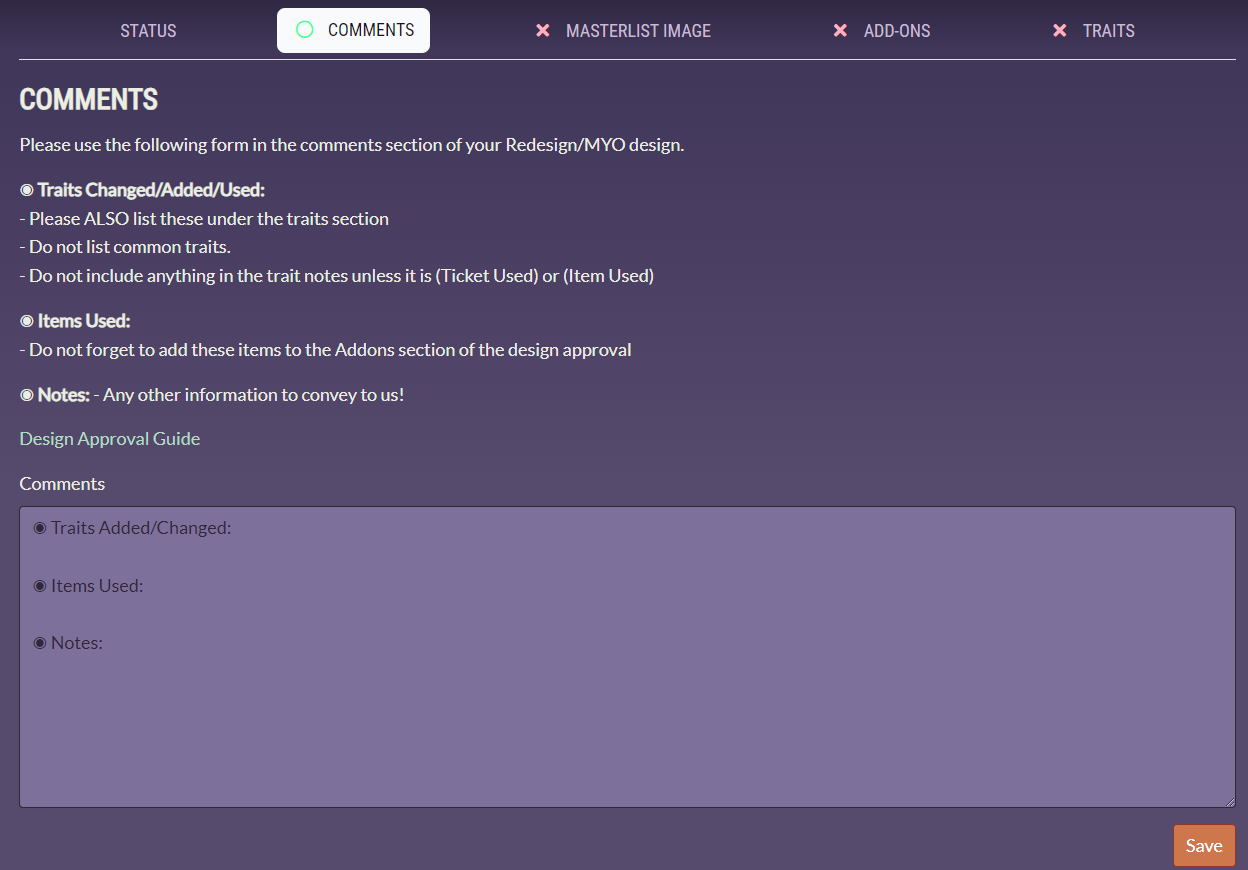
Please click save before moving on to the next tab! It will not save automatically.
 MASTERLIST IMAGE (Click Me!)
MASTERLIST IMAGE (Click Me!) Please note: always upload the image you want to be shown on the masterlist. Do not upload incomplete art, or any art you do not want used as a masterlist image.

Choose an image file directly from your computer for upload. This will populate the image cropper. Please try to crop as much of your design as possible in the image, as this will serve as the masterlist’s thumbnail. The full image will show up when the masterlist is clicked on.
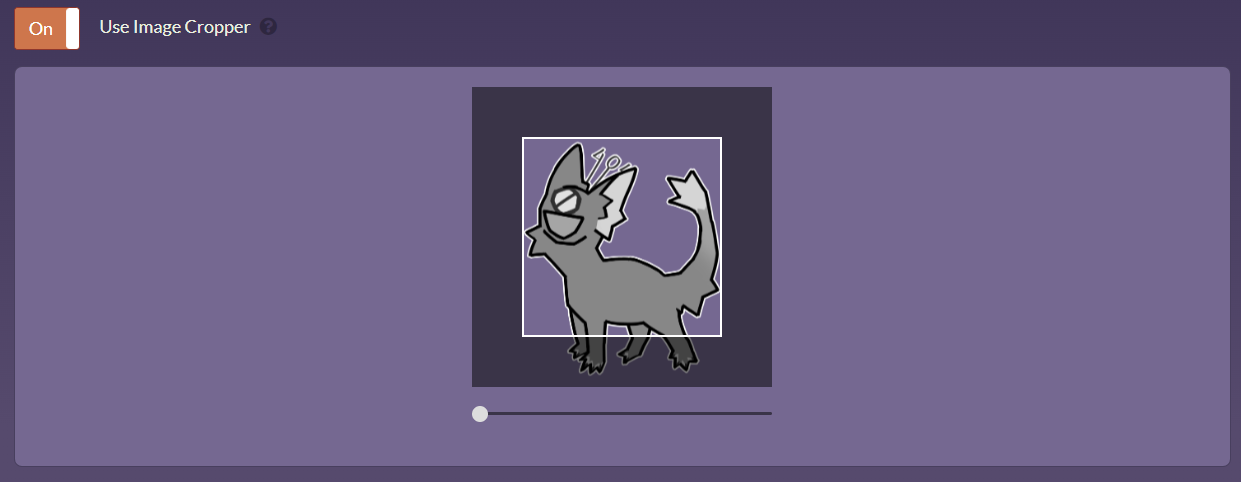
- Choose a designer and artist. If the designer/artist is a user onsite, please use the first section in each column. If they are offsite, please link an account.
- Please fill out BOTH sections even if they are the same person.
- If credit is not included, the design approval will be sent back. Note that if there is a username in the first box, the second box will be nullified.
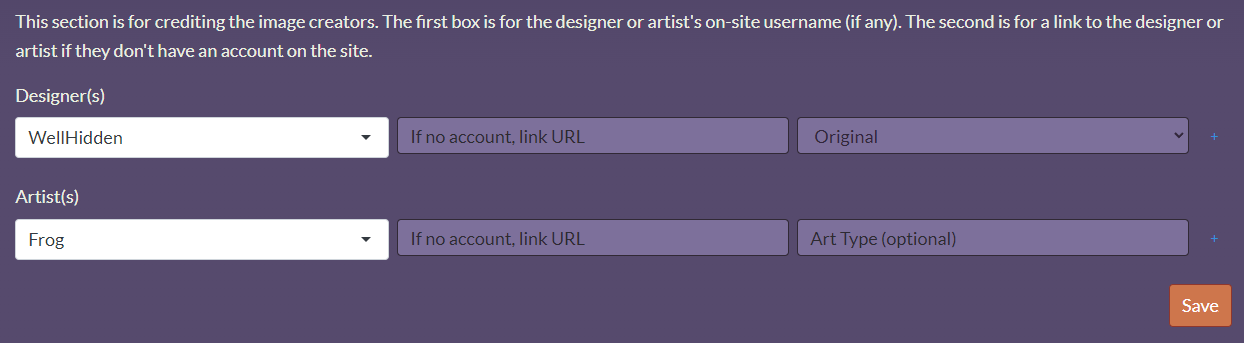
Please click save before moving on to the next tab! It will not save automatically.
Once saved, the image will appear like below!
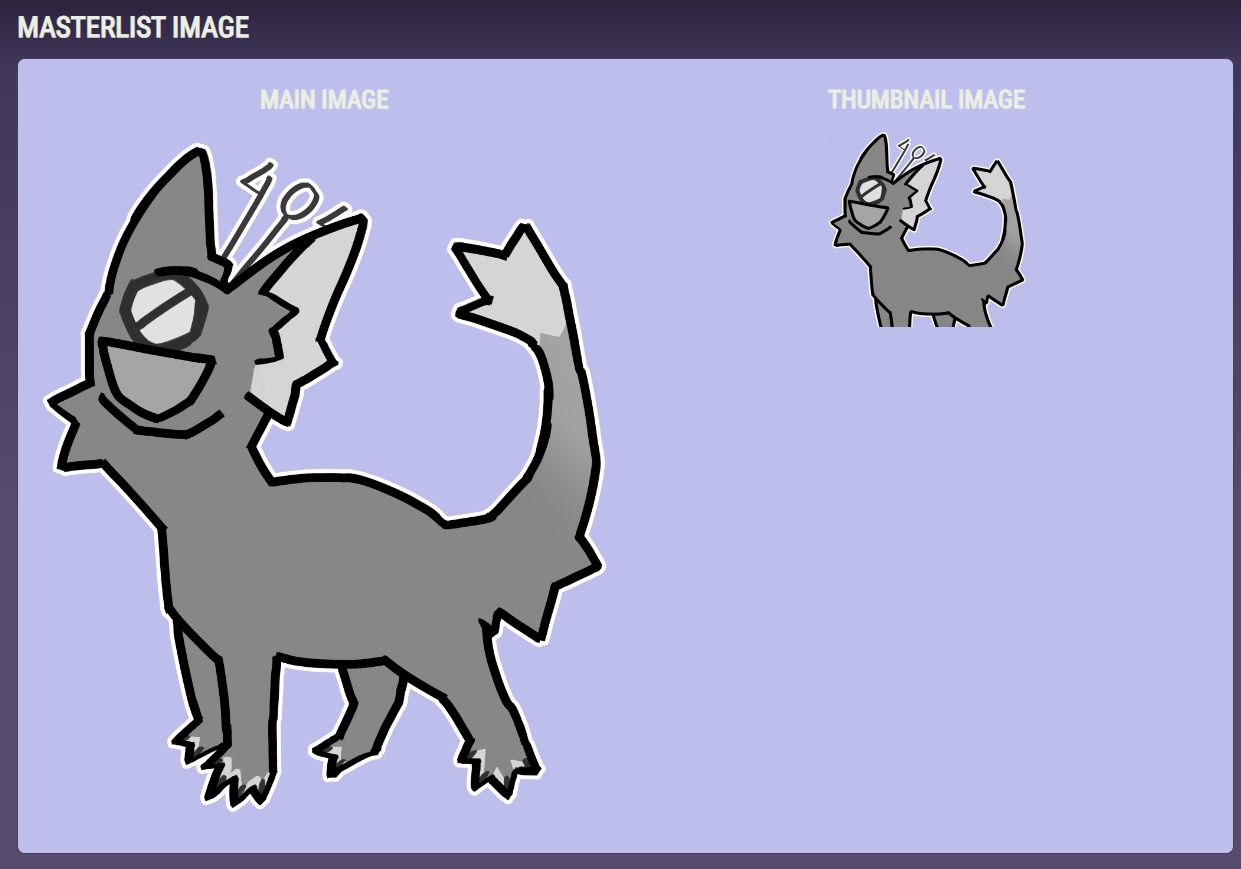
 ADD-ONS (Click Me!)
ADD-ONS (Click Me!) If you are using trait items to add traits in your design approval, please be sure to attach them by checking the item’s box. This will ensure that they are consumed upon approval! If a trait item is missing from a submission where it is listed, the design approval will be sent back to you!
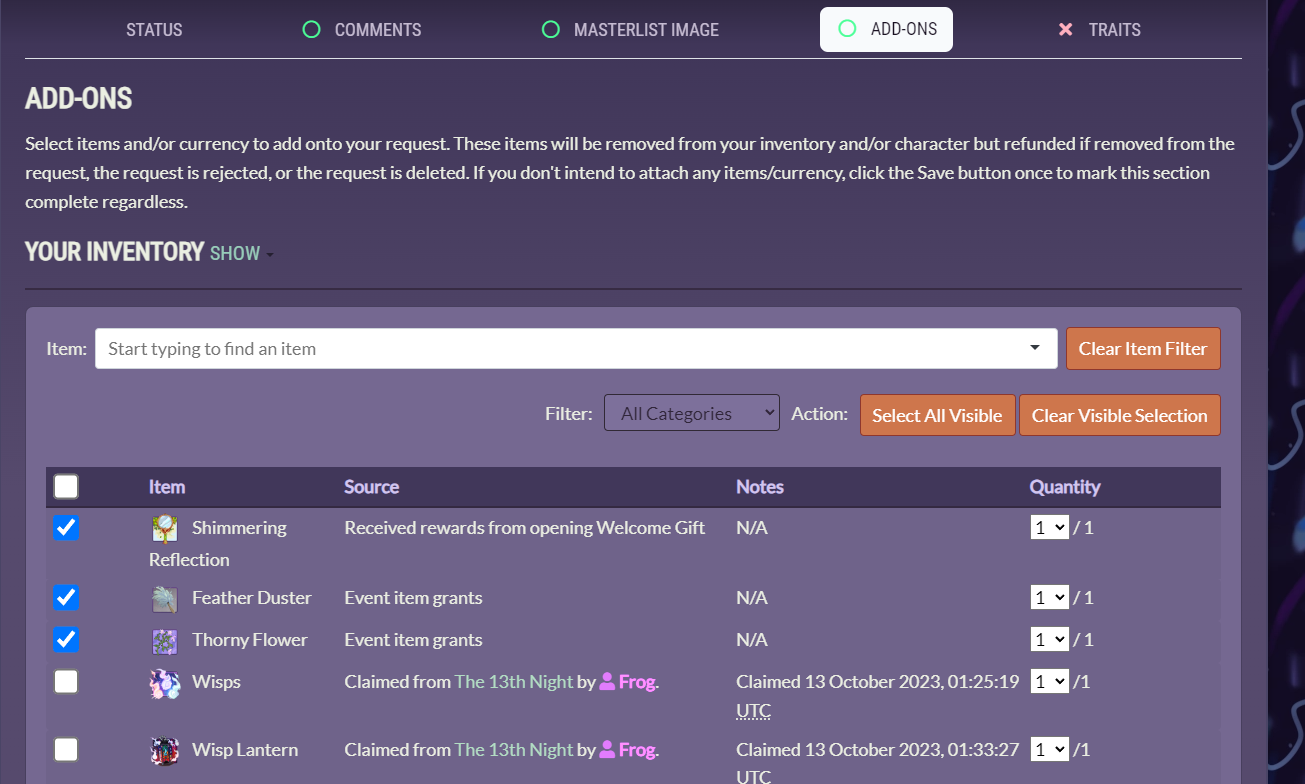
Once clicked they will be attatched to the submission.
Please click save before moving on to the next tab! It will not save automatically.
 TRAITS (Click Me!)
TRAITS (Click Me!) Please add traits to your submission! if your design already has traits listed, it will show up there and you can add, remove, replace, and change them if you are swapping rarities around.
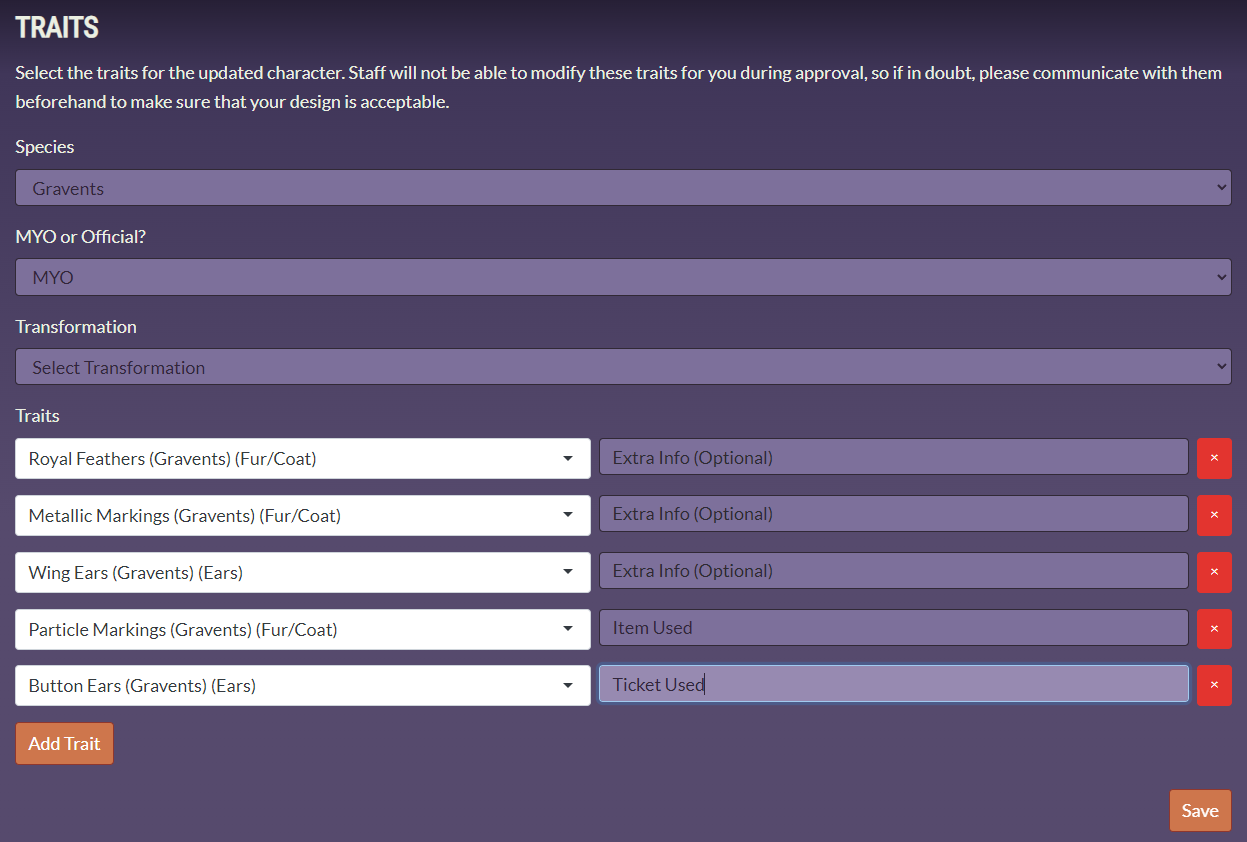
Click the trait dropdown and type in the trait you want to apply. Please make sure the species you upload matches the one you are submitting for!
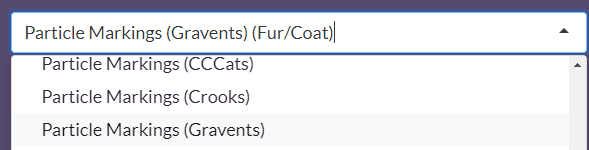

If your item is being used to apply a certain trait, note that in the notes box to the right of the dropdown. Do NOT put parenthesis, as the site will do it for you!
Ticket Used: You used a standard trait ticket to add this trait
Item Used: You used a specific trait item to add this trait
Please click save before moving on to the next tab! It will not save automatically.
Submitting The Requests
When you've saved and double checked everything, please head back to the status tab at the very front! Make sure all of the boxes are green and all of your information is correct. Your request may be sent back if not!
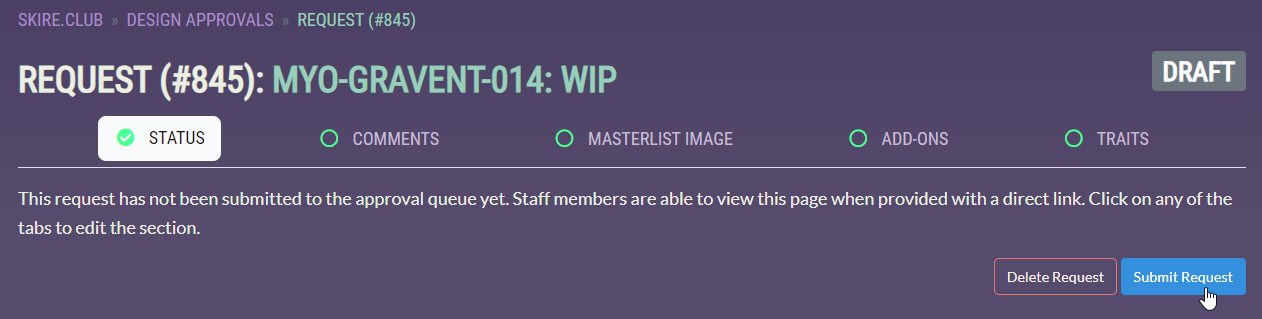
Press Submit Request when you are ready to send it in for admin approval. You will be asked to confirm this request like below.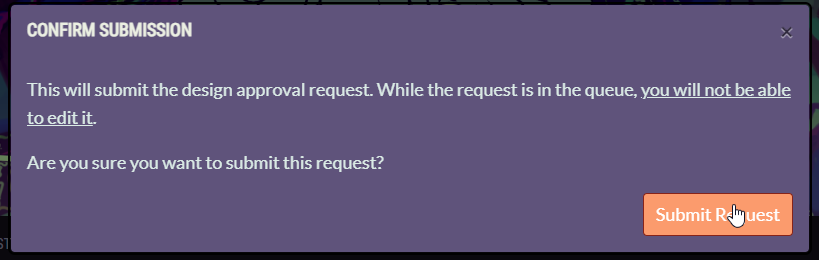
🟢IF YOUR DESIGN IS APPROVED: The image you uploaded will automatically update to the masterlist, the items used will be consumed from your inventory, and your traits will be updated to reflect the new list.
⬜IF YOUR DESIGN IS CANCELLED: The request will be sent back to you to edit and resubmit at your leisure! None of what you submitted will be nullified, but it will then be fully changeable. This will include admin notes of what will need updating before it can be approved.
❌IF YOUR DESIGN IS REJECTED: The submission is no longer editable and is fully closed.