[[PROMPT GUIDE]] ⦿ [[MYO/Redesign GUide]] ⦿ [[Request Guides]] ⦿ [[Site Features]]
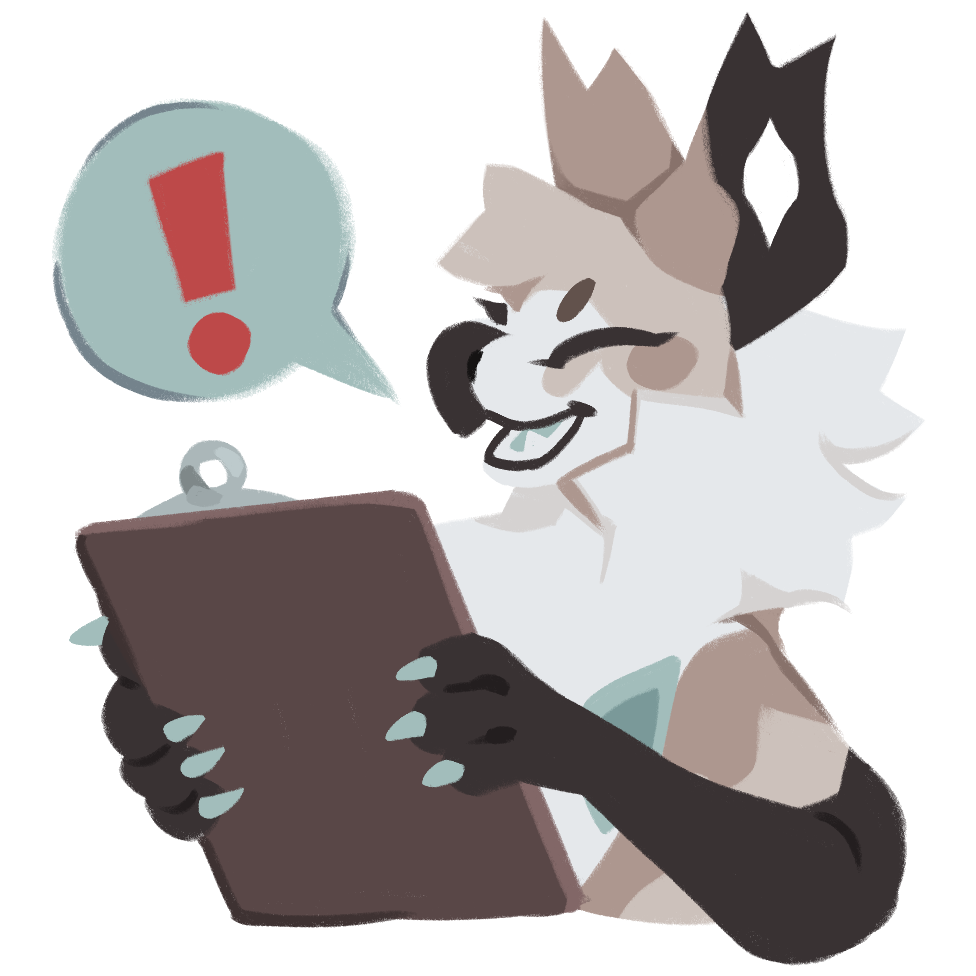
📍Requests and Claims
This page covers many of the different request types you might encounter.
- Character Transfers are how you update ownership when a design changes hands. Make sure you include a clear reason for your transfer! To claim a design transferred to you, head to the Incoming Character Transfers page and accept, then wait for admin approval.
- To transfer a character, navigate to their Masterlist Entry and click Transfer on the Menu to the left. Make sure to check if they can be traded, sold, or are on cooldown at the bottom of their page. All Skire characters have a two week cooldown after transfer!
- Item Trades are how you can send items to other players. Keep in mind, if your account was made after April 01st, 2024, you must complete a prompt to be able to send or recieve crowns and items.
- Some items may not be able to be transferred! Check out the item's info or logs to see their tradability!
- Claims are the best place to go if you need to claim anything beyond what the other request types note. For exampe, this could be to claim a missing prompt reward or Change your username!
Click me to continue your tour!
PROMPT SUBMISSION GUIDE AND PAYOUT GUIDE
Please use a prompt submission if:
- You are entering an event or a mainstay prompt.
- Please check the individual prompt for submission guidelines and submission forms! If a form is required, it will populate automatically.
- Please refer to the Prompt Submission Guide linked above for more submission rules and details!
 SUBMITTING PROMPTS (Click Me!)
SUBMITTING PROMPTS (Click Me!) Choose your prompt from the dropdown at the top labelled "Prompt".
Add the URL of the submission (such as a sta.sh, postimages, or google drive/doc link)
Fill out the form associated with the event you're submitting to! Forms are provided in the text box!
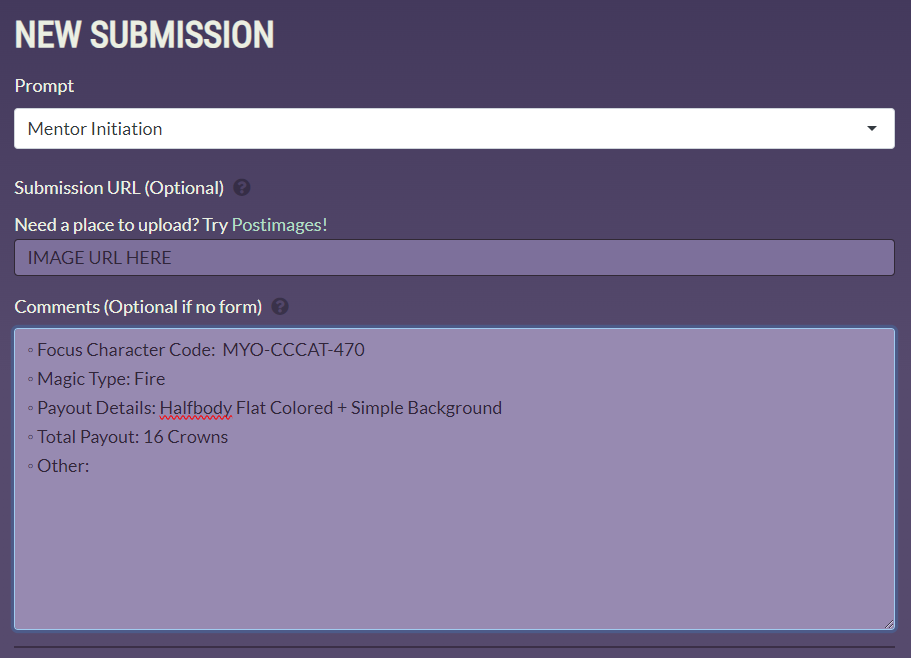
Attach all characters to your submission, including NPCs!
Copy and paste the character's code or type their name/code into the box for each new character.
Calculating a Finish Level - Use this section when submitting a prompt labelled STANDARD PAYOUT.
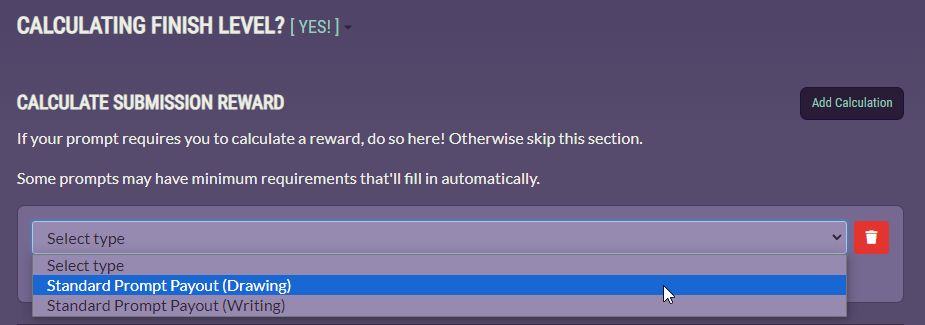
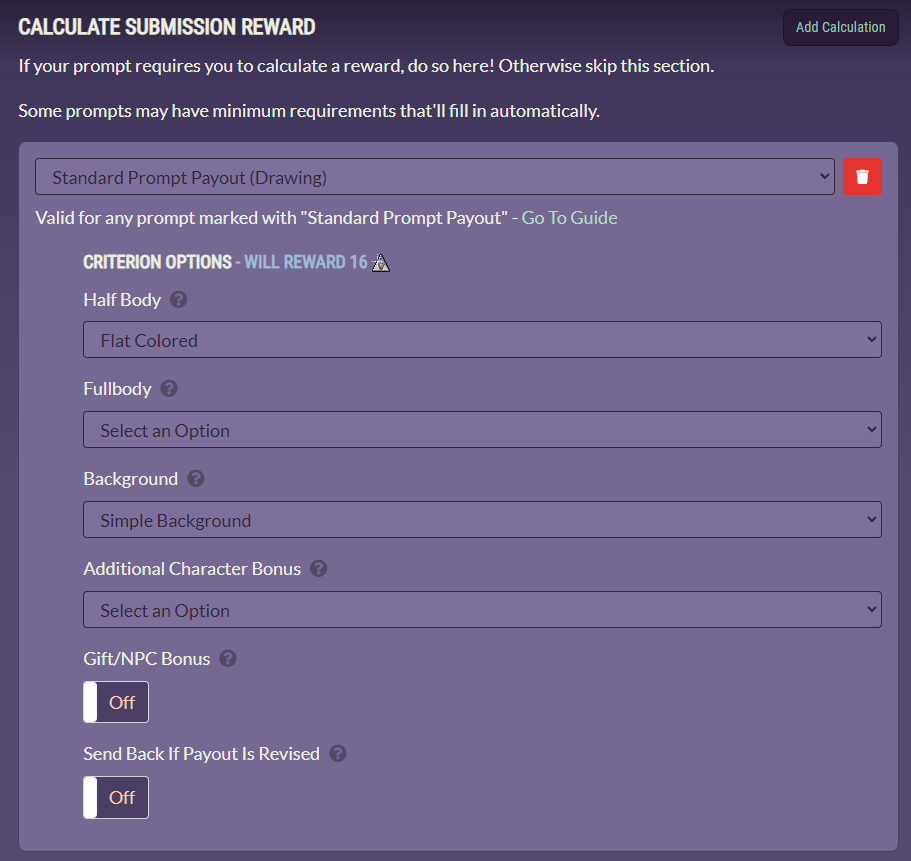
Adding a Reward - Use this section to select an item if your prompt requires it! This will come into play with questing prompts. Admin can add rewards that users cannot, such as your choice of raffle pool.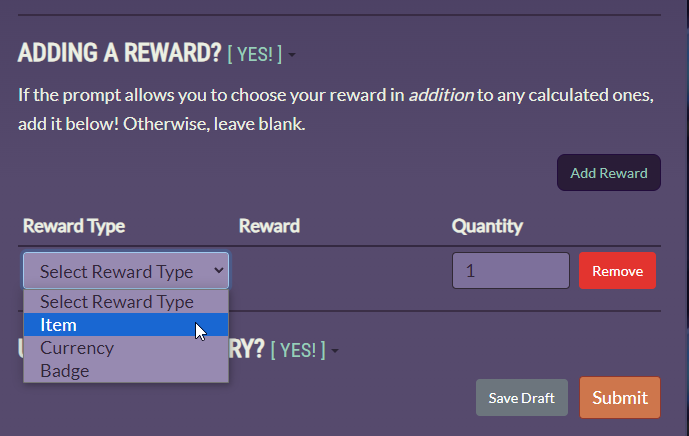
Double check everything is good to go, and submit!
Cancelling your own request
You can send your own prompts back to yourself to edit them. Follow the steps below!

Go to Submissions and click Details to view your submission.
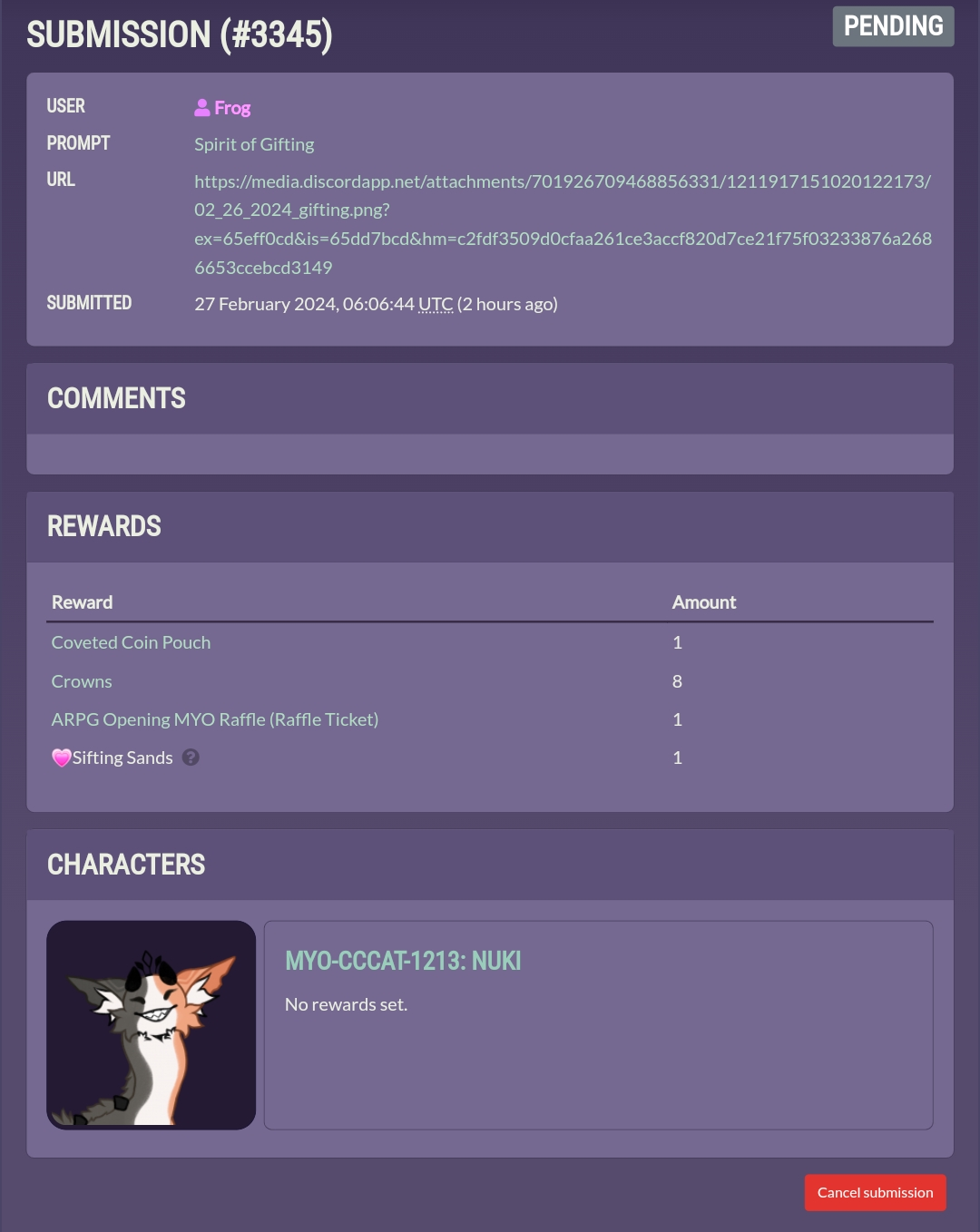
At the bottom, click Cancel Submission to return it to your drafts.
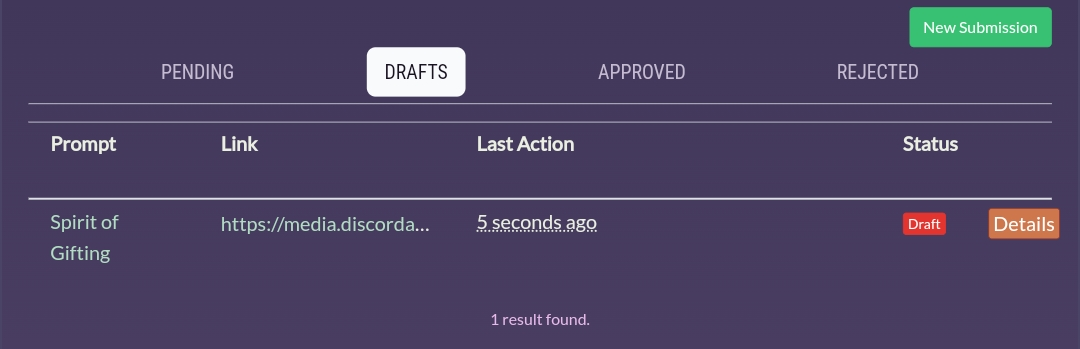
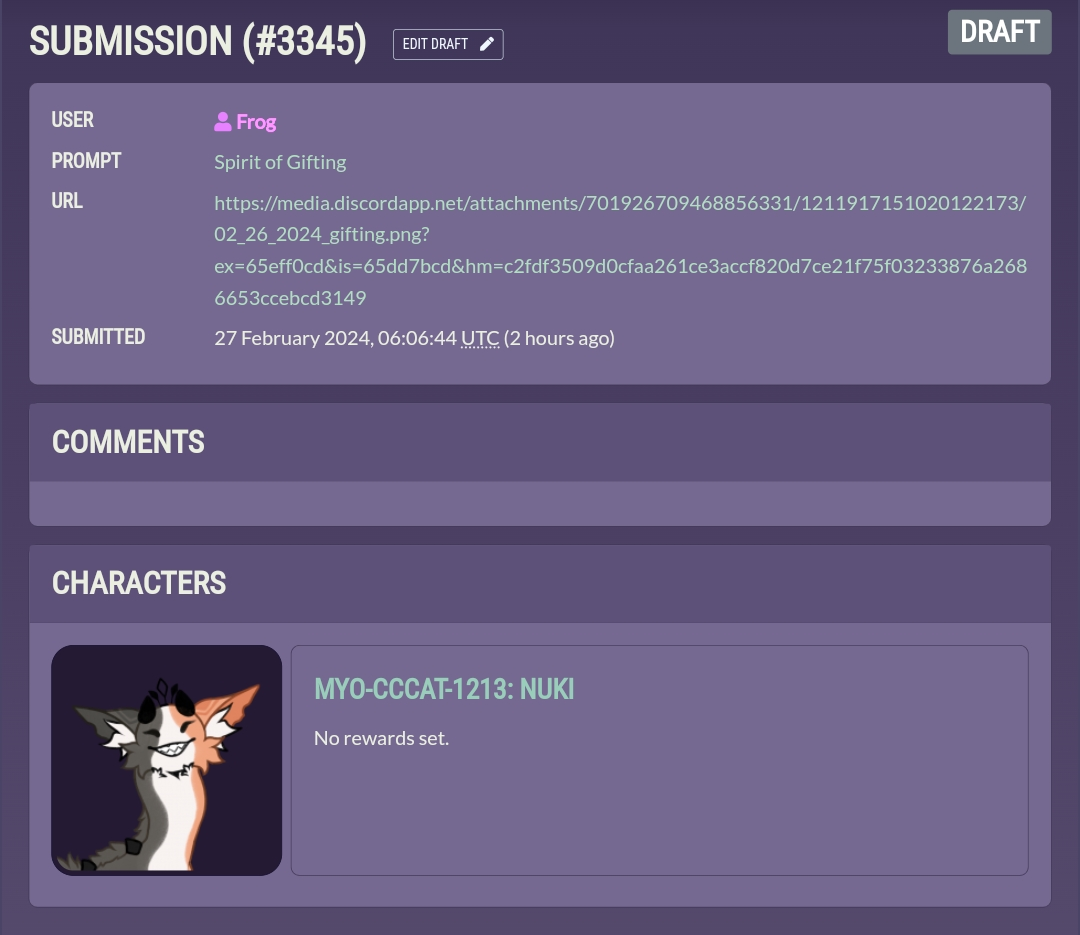
Next go to Submission Drafts and click details. Click Edit Draft to edit the submission however needed.

From here, you can resubmit by clicking Submit, Cancel your draft and delete it permanently, or Save your draft to edit again later.
You must go directly to the character's page that you would like to transfer!
Please use a Character Transfer if:
- You are trading, selling, or gifting a character or MYO slot.
- Character transfers require admin approval. Please allow up to 7 days for us to process requests.
- Please note that trade cooldown is TWO WEEKS from the approval of the transfer. In this time you cannot place a character up for offers, take preemptive offers, or otherwise transfer its ownership (Rules)
 CHARACTER TRANSFERS (Click Me!)
CHARACTER TRANSFERS (Click Me!) Go to the page of the character you would like to transfer.
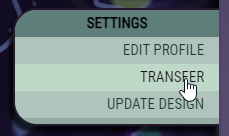

Select the new owner from the users list, and list a trade reason in the reason section. Include as much information as you can, like resale value sold for, voucher amount and for what, etc. If you do not submit enough information, the transfer may be denied.

Click Send Transfer!
After pressing send, this will pop up and note that the design is pending transfer to the other user.

The user you are transferring to must accept this character under the Incoming Transfers section.
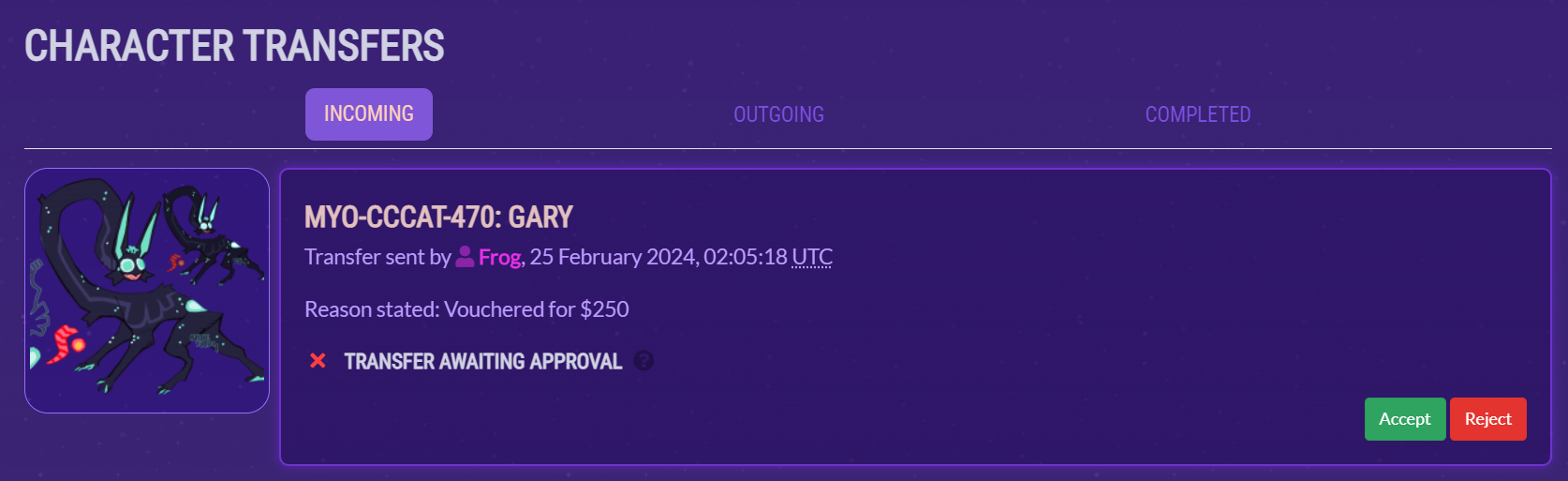
A staff member will need to approve this transfer before it officially goes through.
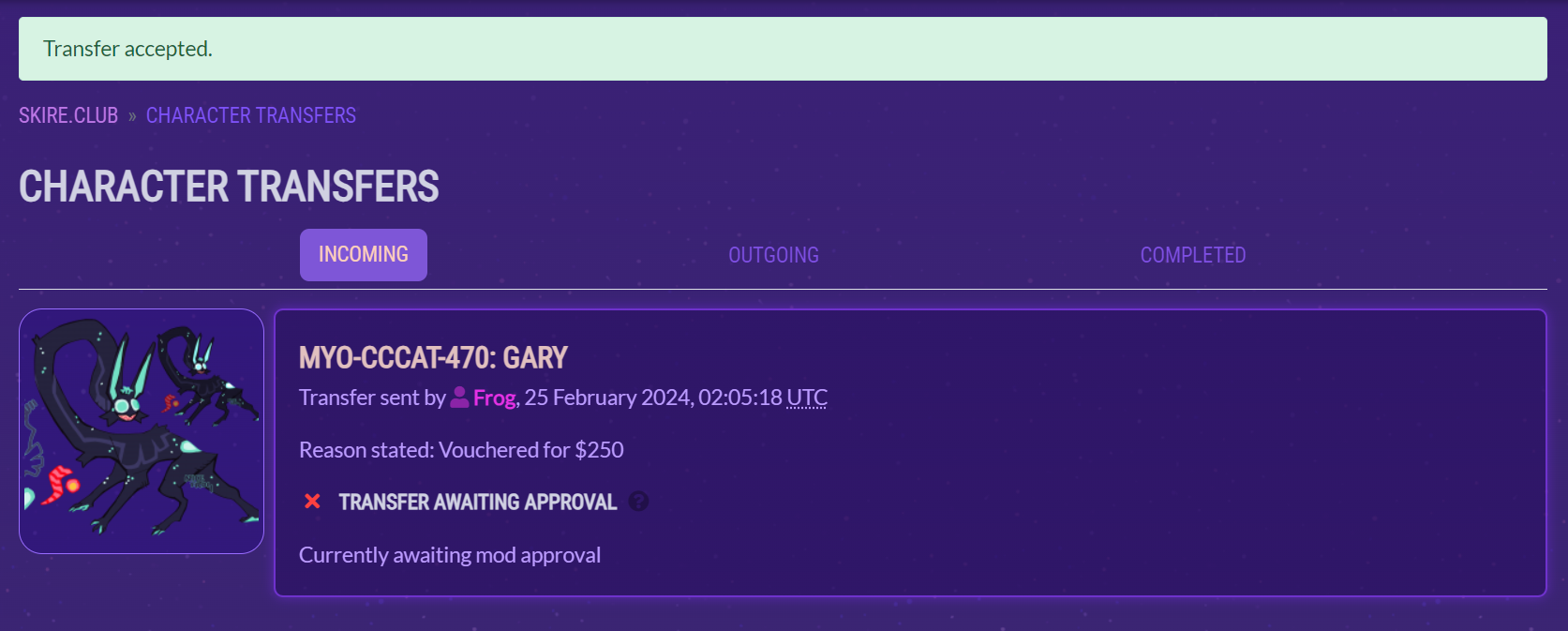
Once transferred, the character will begin their 14 day cooldown.
DO NOT USE THE ITEM TRADING FUNCTION TO TRADE CHARACTERS
Skire currency and items can only be traded for skire related things. you CANNOT trade skire items for USD, non-skire characters, non-skire art, or real life items. Rules can be found at the top of the create trade page
Please use an item trade submission if:
- You are transferring currency or items to another user.
- Please familiarize yourself with item/currency trade rules.
- Users will EACH have to confirm the trade twice, and all trades require admin approval.
 ITEM TRADES (Click Me!)
ITEM TRADES (Click Me!) First, select the user you are planning to trade with.
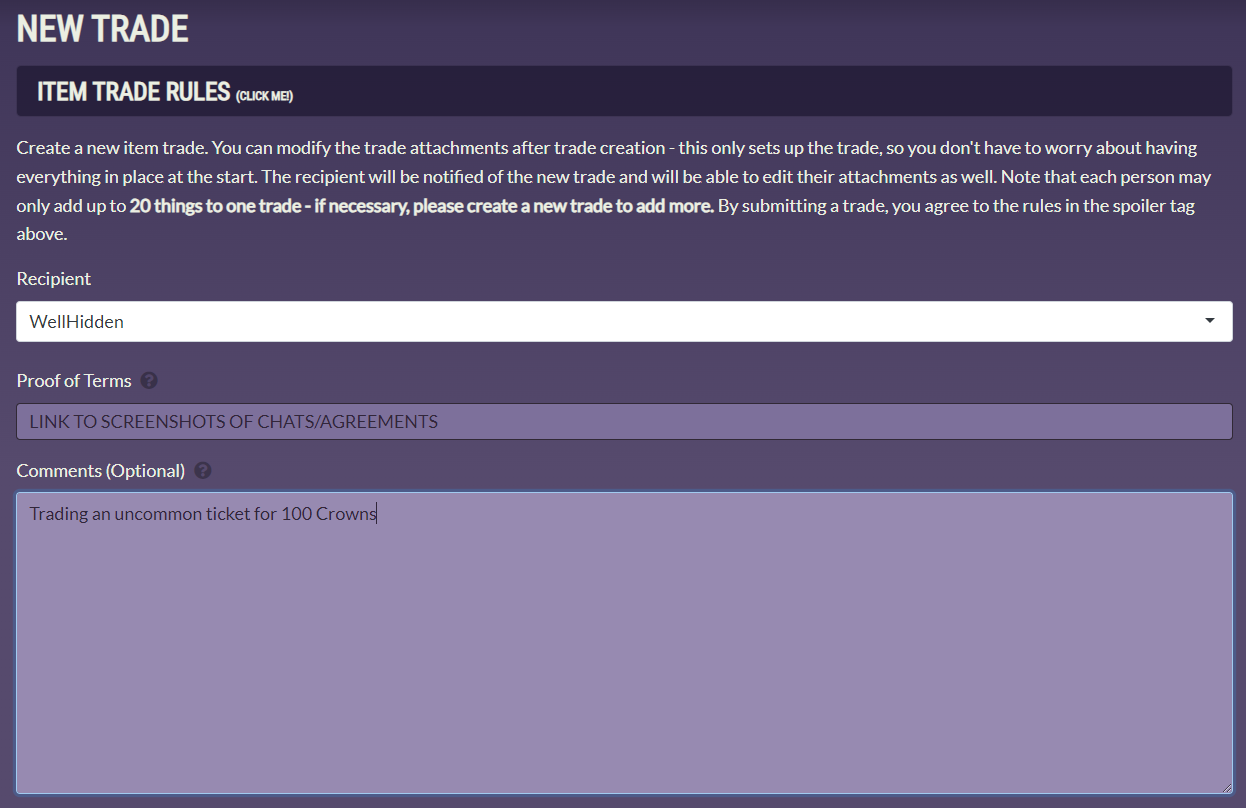
Link a screenshot of your discussion with another user, or detail sufficient terms of the trade. Trades may be sent back if proof is insufficient. In the comments, you may provide further details. Avoid URLs in the comments section! Keep them to the Proof of Terms section.
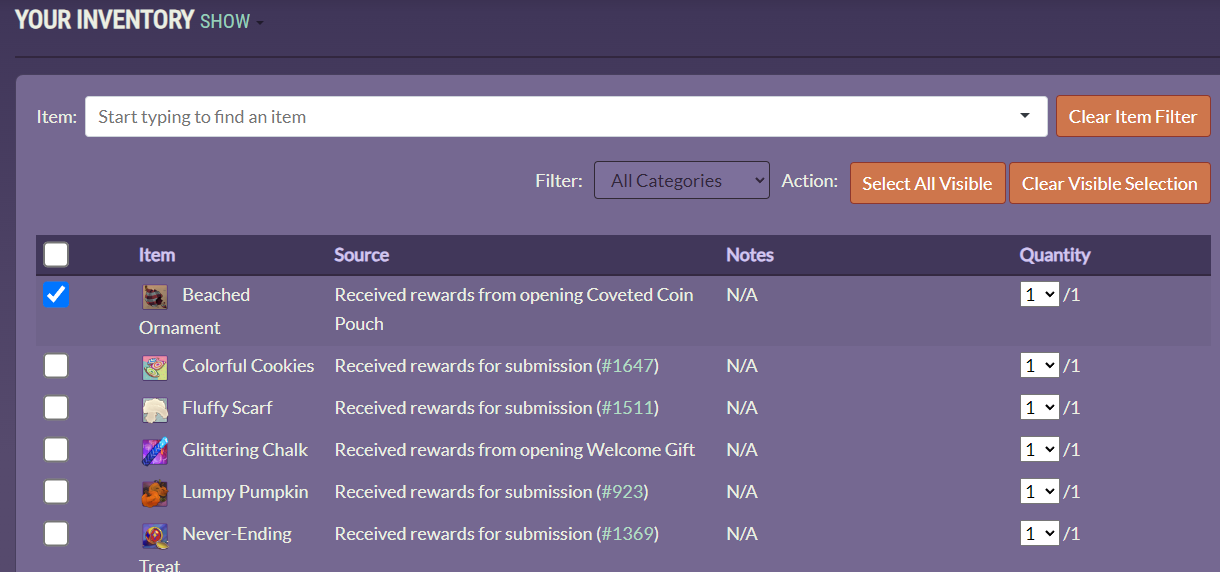
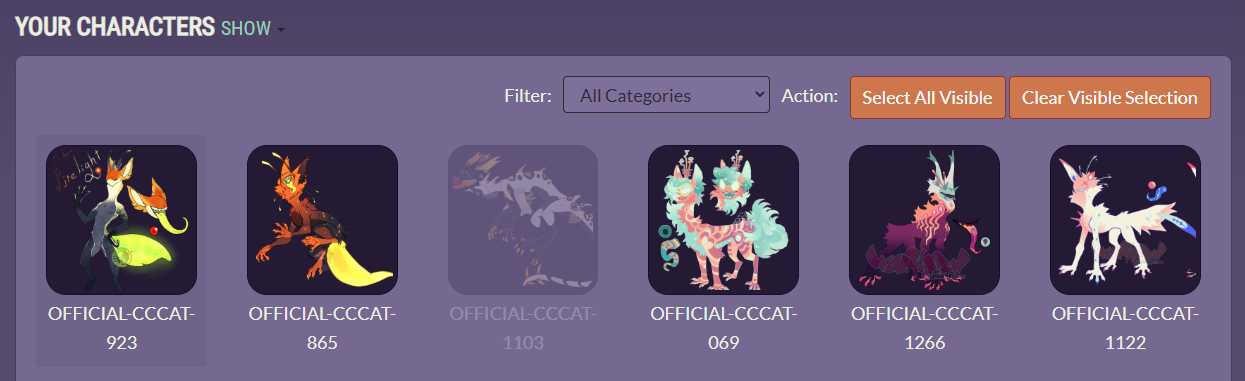

Add your inventory, characters, or crowns.
Skire characters should only be added if they are being traded for items! Non-Skire characters cannot be traded for Skire Items.
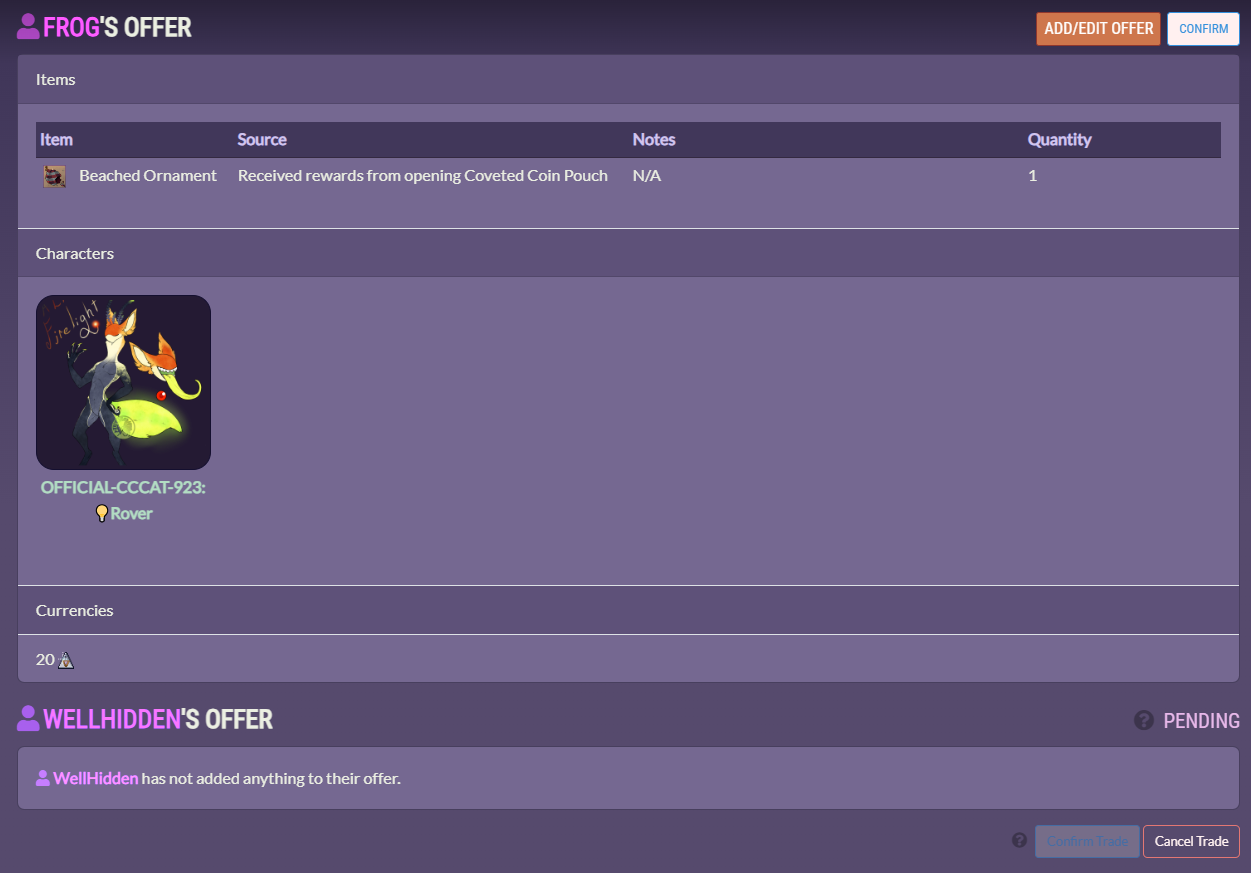
Once satisfied, click Create Trade. You can edit your offer after the fact! If you are satisfied with your terms, click Confirm.
Your trade partner will also need to confirm. Once both users have confirmed once, please check if all items/characters/currency you expect to recieve are there. Then both confirm once more.
Trade will be sent in for admin approval after both parties have confirmed twice.
Trade/Marking Listings
 TRADE LISTINGS (Click Me!)
TRADE LISTINGS (Click Me!) Trade listings are longer lasting spots to advertise item, charcter, and currency trades. Please make sure you familiarize yourself with trade rules!
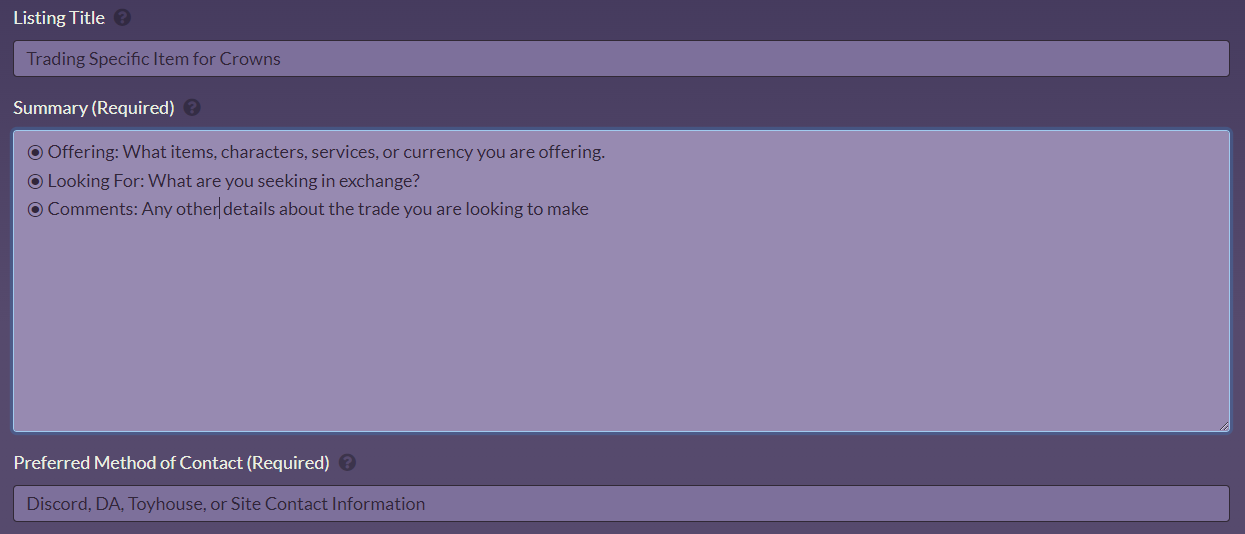
Create a listing title. This should be relevant and describe the terms of your trade.
Add a detailed summary via the provided template.
Add your preferred contact method. Feel free to use Onsite Messaging!

Add what you are offering and seeking via the dropdowns. This will draw from your owned items, crowns, and characters.
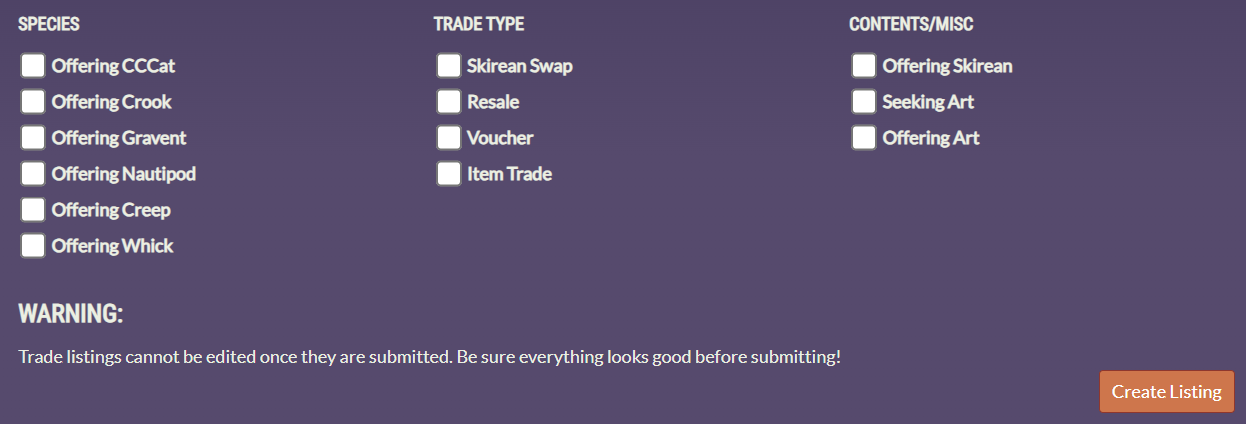
Add relevant tags and submit! After creating a listing, it cannot be edited.
Please use a claim submission if:
- You are claiming a character under Admin ownership
- Claiming your inventory from the prior website
- Claiming a missed prompt reward
- Reverting a design to a previous version
- Using certain magic items
- You are requesting a Username Change
 CLAIMS (Click Me!)
CLAIMS (Click Me!) Detail what you are claiming using the form below, and please open the spoiler boxes if you are claiming Characters, inventories, or missing prompt rewards! The types of requests we take here are also detailed in the claim submission section itself.

Copy the form below and paste it into your claim if you are claiming inventory or characters from the previous site:
◉ Old Skire.Club Username:
◉ Discord or best contact information (In case we need further verification of an identity)
◉ Characters you are claiming: (Please list this even if you attach it so we can make sure you've added the correct character to your claim)
◉ Items you are claiming: (Please list this even if you attach it so we can make sure you've added the correct item to your claim)
◉ Links to proof of ownership: (Please detail what link is for what character if multiple)
If you are claiming your inventory from the past website, please attach the items you believe you had! We have the information to corroborate this and add the type of item you had, and how many of that item you had! If you can't remember, that's okay, and just let us know your old Skire.Club username.
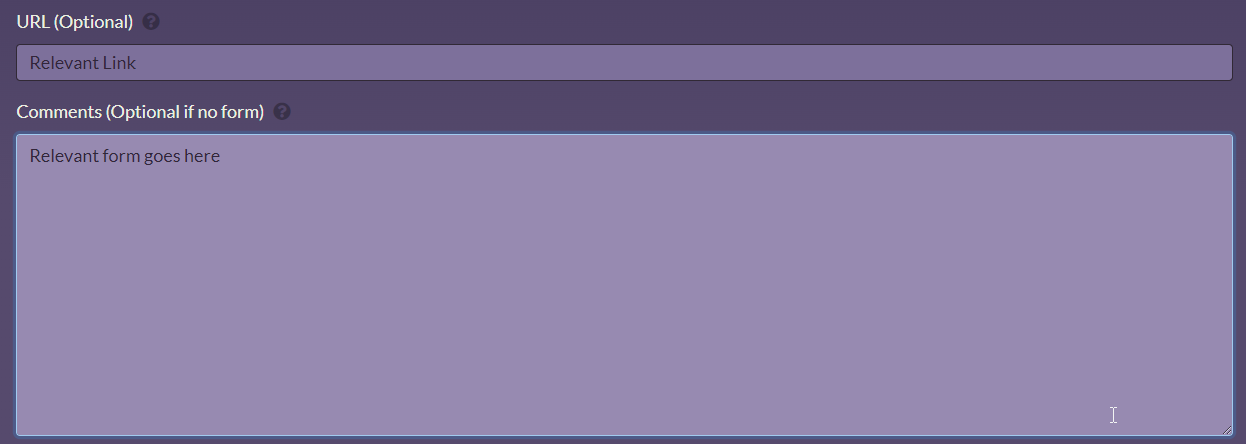
In the URL section, include: A link to your ownership proof for each chacracter you attach. This can be a link to your toyhouse, a link to a screenshot showing you sharing the character, or logging into a website with a name associated to your skire.club username.
In the Characters section: Grab the Character Code (Example: OFFICIAL-NAUTIPOD-012 ) and paste it into the section that requests character code.
Characters will be manually transferred by Admin.
Claiming missing prompt rewards
If you are claiming a reward from a prompt that you missed, please attach the items or currency to the rewards section, and link the prompt submission in the URL section.
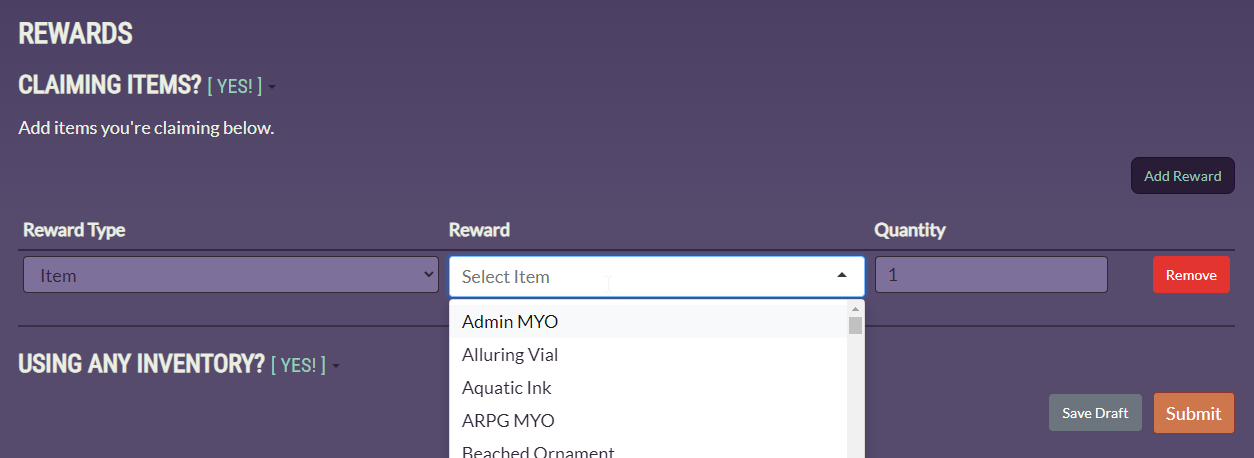
Using Magic Items
To submit a design approval, you must to to the character's page individually.
Please use a prompt submission if:
- You are submitting a MYO design
- You are submitting a Redesign
- You are submitting a Cosmetic Update
 DESIGN APPROVAL (Click Me!)
DESIGN APPROVAL (Click Me!) 



